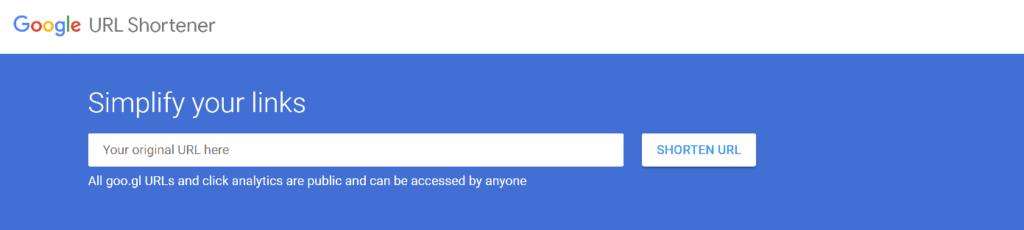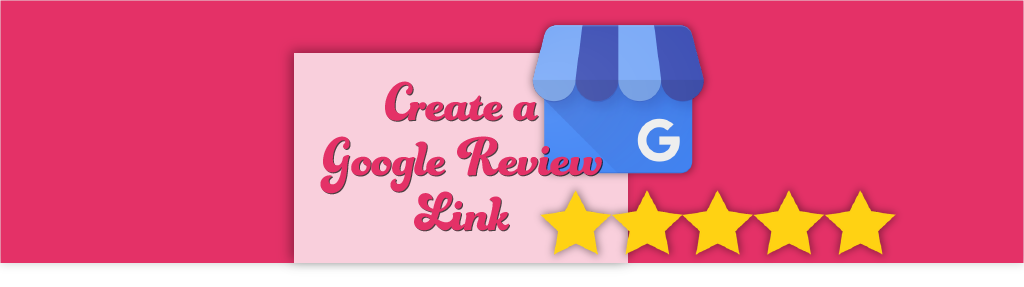Google My Business is an extremely powerful tool provided for free by our friends at Google – and a direct Google Review link is a must have for every business.
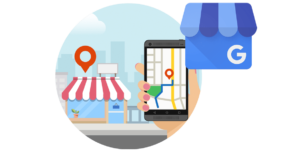 Google My Business is the first place we encourage our clients to focus on increasing their number of reviews. Facebook, Yelp, Yahoo… there are a lot of online review options, but Google is the best place to start for any business – and a direct Google Review link is a must. Why are Google Reviews important? They provide honest testimonials about your business which increases trust significantly, and even better these reviews are connected to your Google Business Listing that shows up when someone is searching for your type of business.
Google My Business is the first place we encourage our clients to focus on increasing their number of reviews. Facebook, Yelp, Yahoo… there are a lot of online review options, but Google is the best place to start for any business – and a direct Google Review link is a must. Why are Google Reviews important? They provide honest testimonials about your business which increases trust significantly, and even better these reviews are connected to your Google Business Listing that shows up when someone is searching for your type of business. 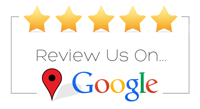 The problem some of my clients have is that getting to the review section requires a few clicks to get to the “Create Review” section. This can be frustrating for a number of reasons. Too many clicks can cause willing customers to abandon ship mid-attempt in leaving a review…because it is just taking too much time. It can be a confusing process for the average person. So as business owners, we have to make it as easy as possible when we ask for a Customer Review at our Google My Business link. Without further adieu, here’s how to create a direct link to send to your customers, making it easy for them to leave that coveted Google review.
The problem some of my clients have is that getting to the review section requires a few clicks to get to the “Create Review” section. This can be frustrating for a number of reasons. Too many clicks can cause willing customers to abandon ship mid-attempt in leaving a review…because it is just taking too much time. It can be a confusing process for the average person. So as business owners, we have to make it as easy as possible when we ask for a Customer Review at our Google My Business link. Without further adieu, here’s how to create a direct link to send to your customers, making it easy for them to leave that coveted Google review.
How to Create a Google My Business Direct Link to a Review
To create a link, you’ll first need to get the Place ID for your business. To get your Place ID:
- Go to the Google Places API. Just click this link and you’ll be taken to the search.
- Enter your business info in the “Enter a location” field at the top of the map.
- Click your business name in the list that appears.
- Your Place ID will appear on the map, beneath your business name.
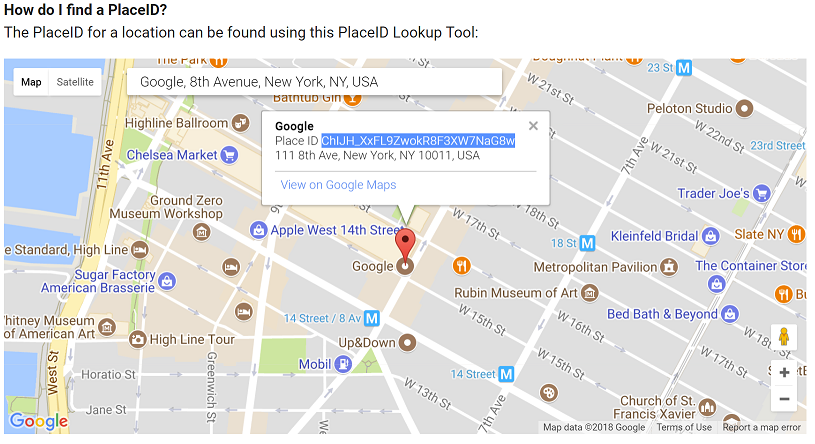
- https://search.google.com/local/writereview?placeid=<place_id>
Using the example above, the URL with the Place ID added would be:
- https://search.google.com/local/writereview?placeid=ChIJH_XxFL9ZwokR8F3XW7NaG8w
Now when customers click the link, a window will open in their browser. They will be able to rate your business and leave a review instantly!!
Marketing Extras – How to use your Direct Google Review Link
Now for a couple marketing extras to think about when getting your Google My Business Customer Reviews together: 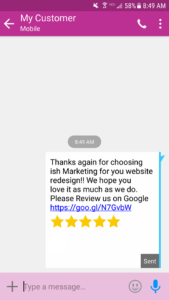 1) The perfect time to ask your customers to leave a review is shortly after their purchase or after your service is complete. Send a follow-up email asking about their experience with your product, business or service. Or better yet, send a text request if you have their number!! Statistics show that customer are more likely to write a review on their phone than sitting at their computer. So make it even easier for them by sending a text. (In order to send your review link via text, you will need to “shorten” the link using Google Shortener.) See this sample text message requesting a review. We have used the shortened version of our Google review link. We have also added five star emojis to encourage our customer to give us a 5 star review on Google! 🙂
1) The perfect time to ask your customers to leave a review is shortly after their purchase or after your service is complete. Send a follow-up email asking about their experience with your product, business or service. Or better yet, send a text request if you have their number!! Statistics show that customer are more likely to write a review on their phone than sitting at their computer. So make it even easier for them by sending a text. (In order to send your review link via text, you will need to “shorten” the link using Google Shortener.) See this sample text message requesting a review. We have used the shortened version of our Google review link. We have also added five star emojis to encourage our customer to give us a 5 star review on Google! 🙂